Unable to Locate a Resource
Error Message
No resource matches your search
Description
When searching in CloudShell Portal for a resource to add to a blueprint or sandbox, the user cannot locate the resource.
Possible Causes
- Resource is not associated to the user's domain
- Resource has been marked as Excluded
- Resource family is not set as Searchable
- Resource family visibility is set to Admin only
- Search engine is not in sync with the database
- There's a corruption in the Quali database (rare)
Solutions
Resource is not associated to the user's domain
To associate a resource with your domain:
- Check if the resource is associated to the user's domain.
- In Resource Manager, click the Resource Explorer pane.
- In Settings click the Domains tab.
- Verify that the user's domain is included in the list of domains.
- If not, add the resource to the user's domain, see Adding resources to a domain.
Resource is unsearchable
To set a resource family as Searchable:
- Check if the resource family is set as Searchable.
- In Resource Manager, click the Admin button and select Resource Families.
- Choose the relevant Resource Family and in the Parameters section, verify that the Searchable check box has been selected.
- If not, select the Searchable check box.
Resource is only visible to admins
To set a resource family as Visible:
-
Check if the resource's Visibility is set to Admin only in the Inventory dashboard.
tipAdmins can override the resource family setting for specific resources using the Inventory dashboard, see Editing Resources from the Inventory Dashboard.
-
Check if the resource family is set as visible.
- In Resource Manager, click the Admin button and select Resource Families.
- Choose the relevant Resource Family and in the Parameters section, verify that the Admin only check box has been unchecked.
-
If not, unselect the Admin only check box.
Resource is "Excluded"
To mark a resource as Included:
- Open CloudShell Portal.
- Check if the resource is marked as Excluded, see Including/Excluding Inventory Resources.
- If the resource is marked as Excluded, change the marking to Include.
Search engine is not in sync with the database
To sync the search engine with the database, reset the resource indexing in one of two ways:
-
Using CloudShell Monitor:
-
Open CloudShell Monitor.
-
Select the Quali Server component.
-
In the right pane, click the Search tab.
-
Ensure that Service status and Engine status are Online and click the Start button to refresh.
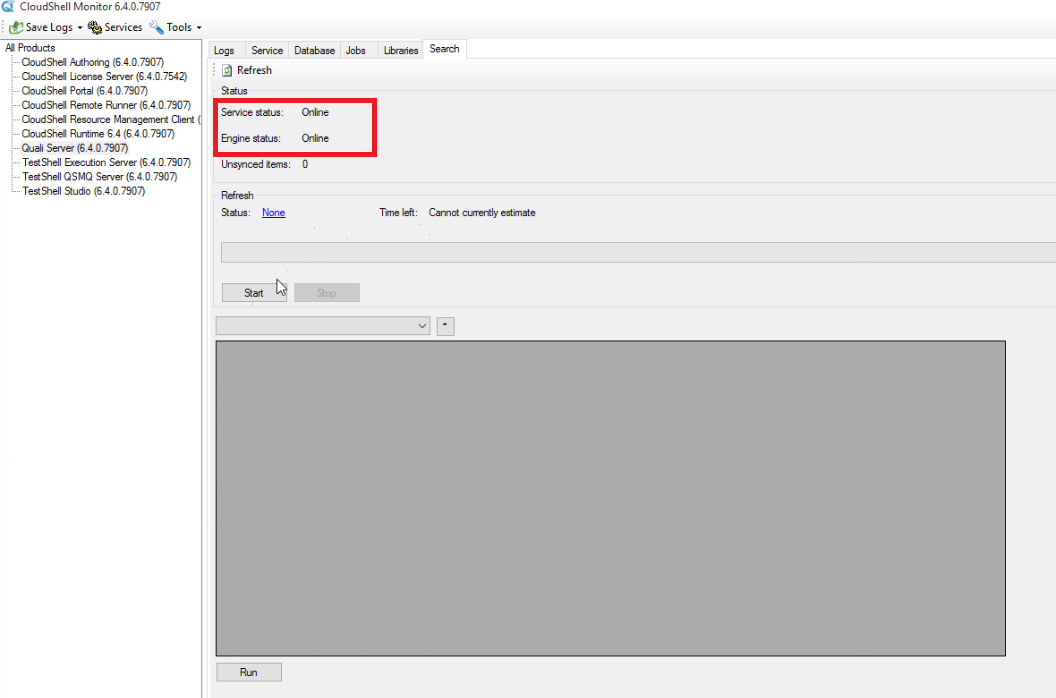
When refresh has finished, the status will change to Completed and the number of refreshed resources is indicated.
-
-
Using CloudShell configuration:
noteThis method restarts the service and should not be used if other users require the service to be active.
- Open CloudShell Configuration wizard.
- Click Quali Server.
- In the Administrative tasks window, click Search Service.
- In the Search Service dialog box, click OK to confirm that you would like to re-index the search service. the re-indexing process includes a restart of the service.
Quali database is corrupted
To fix database corruptions:
- Run DBCC CHECKDB on the Quali db to check the database. For details, see this SQL Docs help page: DBCC CHECKDB (Transact-SQL).
- If any corruptions are detected, work with your IT/DB admininstrator to fix those issues accordingly.