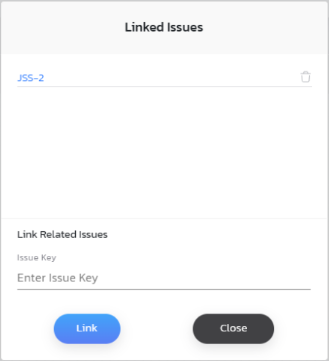Associating Jira Issues to Test Executions
This feature requires JIRA Integration with CloudShell.
This article explains how to associate a New Job Scheduling test's execution with a JIRA issue. This includes associating a test execution with an existing Jira issue or creating a new JIRA bug on-the-fly for a test execution. This is useful if you want to use your JIRA platform to manage the troubleshooting process of failed tests.
Prerequisites
Viewing a test execution's Jira issues
To view a test execution's linked issues:
-
View the suite.
-
View the desired suit execution.
-
Expand the job containing the test.
-
From the test’s Issues drop-down list, select Linked Issues.
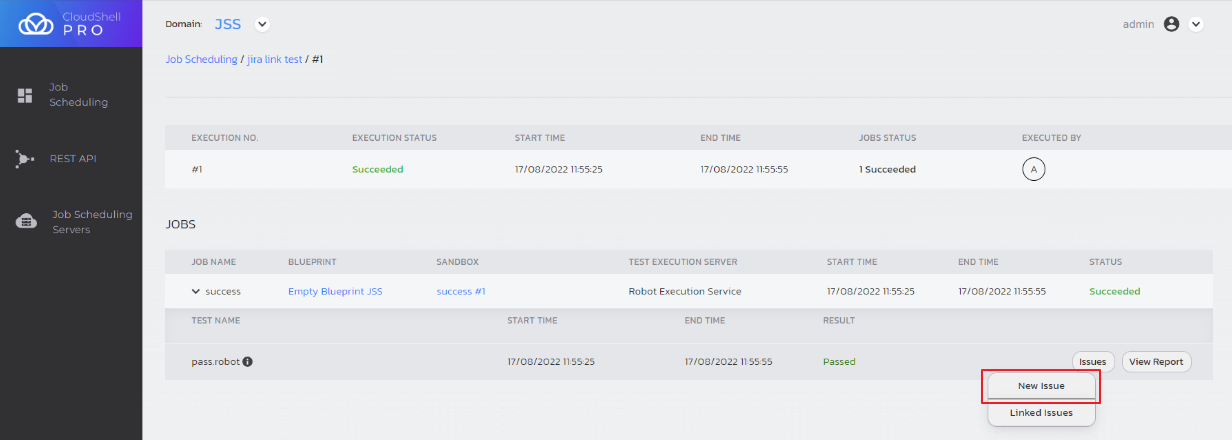
The Linked Issues dialog box is displayed, listing any linked issues.
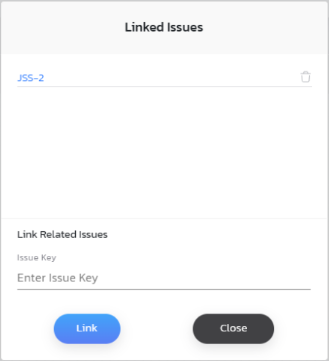
Creating and associate Jira issues to a test execution
To create or associate a Jira issue to a test execution:
-
View the suite.
-
View the desired suit execution.
-
Expand the job containing the test.
-
From the test’s Issues drop-down list, select the appropriate option.
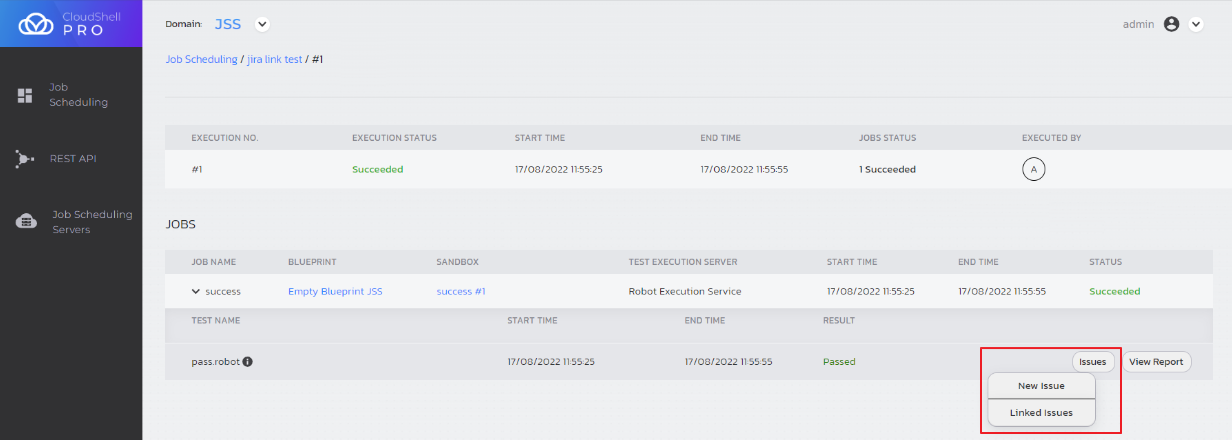
New Issue creates a new Jira issue and links it to the test execution
Jira opens, displaying a new issue with the following details:
- Summary: Test execution's name and execution name
- Issue Type: Bug
- Reporter: CloudShell user
- Description: Link to the test execution's report
- Priority: Medium
- Environment: CloudShell sandbox on which the test ran
For example:
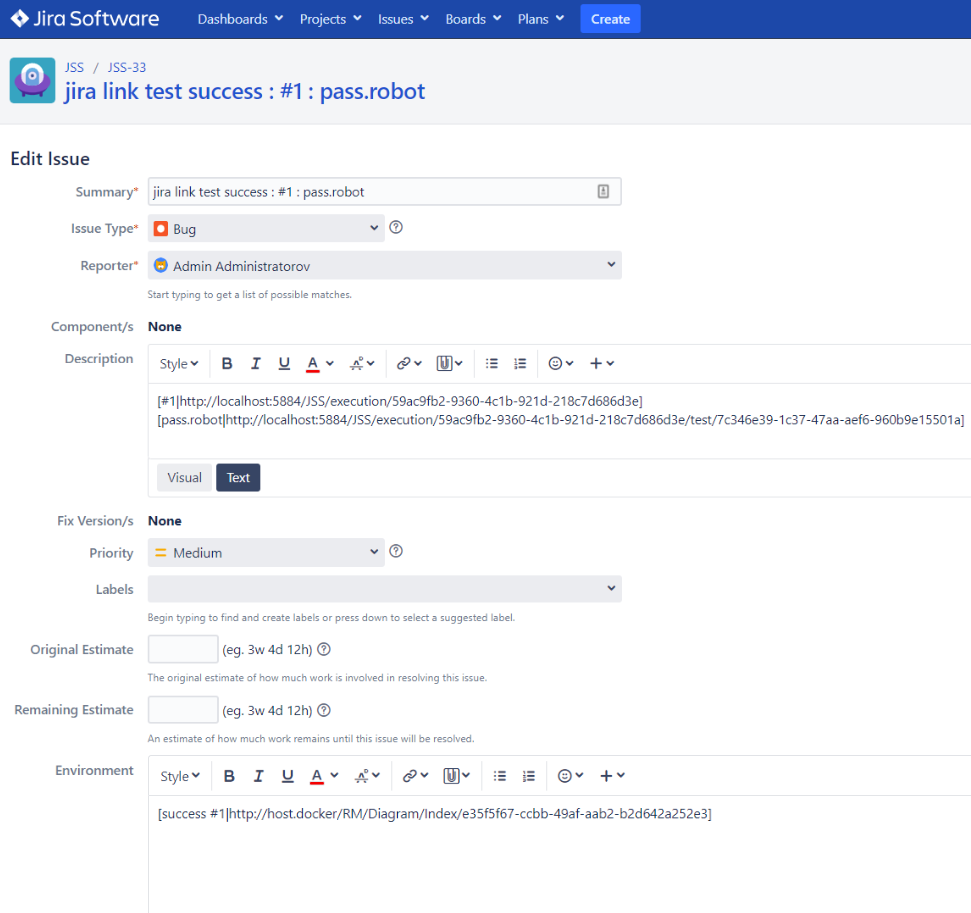
Linked Issues allows you to link a Jira issue to your test
The Linked Issues dialog box is displayed, prompting you to link additional ones by entering their issue keys and clicking Link.