Archiving and Restoring Domains
This article explains how to archive and restore domains. Archiving domains applies to scenarios where the domain is no longer needed but you want to keep it for future use. It is also possible to delete domains that are no longer needed as well as set an end date on domains in the domain's properties tab (for details, see Domains Window).
Archiving domains
To archive a domain that is no longer needed:
-
Click the Admin tab's Domains icon to open the Domains Explorer window.
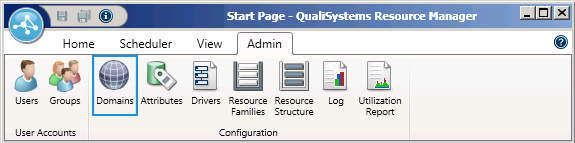
-
In the Domains Explorer, double-click a domain or right-click a domain and choose Open from the context menu to open the domain's tab.
-
Click the Archive button, to the right of the Edit button next to the Domain Name field.
Deleting domains
To delete a domain:
- Click the Admin tab's Domains icon to open the Domains Explorer window.
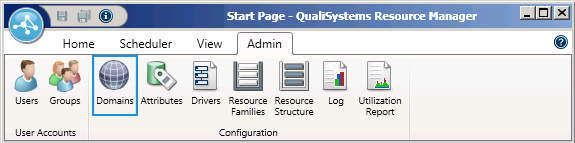
- In the Domains Explorer, select the domain that you wish to delete and click the toolbar's Delete icon.
- Click OK to confirm.
Restoring archived domains
Unlike deleted domains, archived domains can be restored. Restoring an archived domain restores all associated groups and allocated resources and blueprints. Deleted sandboxes will not be restored.
To restore an archived domain:
- Click the Admin tab's Domains icon to open the Domains Explorer window.
- In the Domains Explorer, if archived domains aren't visible, click the toolbar's Show Archived Domains icon.
- Double-click a domain or right-click a domain and choose Open from the context menu to open the domain's tab.
- Click the Unarchive button, to the right of the Edit button next to the Domain Name field.