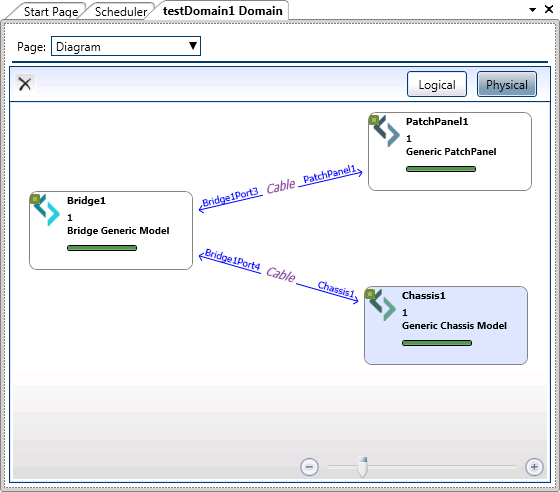Domains Window
Use the domain's tab to add and remove resources, and blueprints (including their components and logic) to and from domains. User access to a domain is determined according to the domain's associated groups.
To configure a domain:
-
In the Domains pane, right-click a domain and select Open from the context menu, or double-click the domain.
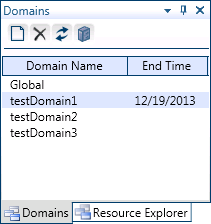
The domain's tab is displayed.
-
Use the buttons in the pane to add, remove and show archived domains.
The domain's tab has three pages:
Properties page
The Properties page displays the current domain settings: the domain name, description, the default blueprints folder, a short summary of the domain's reservation history, and any groups or blueprints that are associated with the domain.
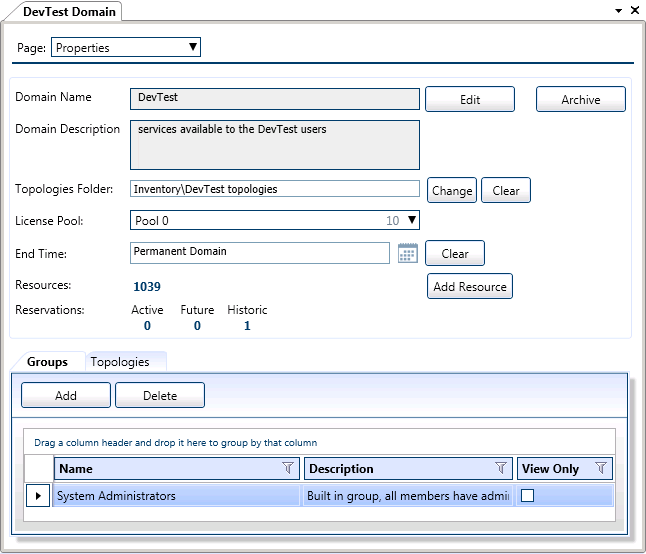
To configure settings in the Properties page:
-
To change a domain's name and description, click the Edit button next to the Domain Name field.
-
To archive the domain, click the Archive button next to the Domain Name field. If the domain is currently archived, click the Archive button to restore the domain. For additional information, see Archiving and Restoring Domains.
-
The domain's Topologies Folder arranges all blueprints created within that domain. To change the domain's topologies folder, click the Change button next to the Topologies Folder field.
tipClicking the Clear button next to the Topologies Folder field will remove the blueprints folder and prevent users from adding blueprints to the domain.
-
The domain's License Pool determines the domain's permitted number of concurrent sandboxes. To change the domain's default license pool, click the License Pool drop down list and specify the number of sandboxes to be allowed to run at the same time.
-
To specify an expiry date for the domain, click the Calendar button next to the End Time field. Click Clear to remove the expiry date.
noteThe default duration for a domain is indefinite.
-
The Resources field displays the number of resources associated with the domain. Click the Add Resource button to find additional resources.
-
The Reservations field shows a real time summary of the domain's activity.
-
To add or remove groups from the domain, click the Groups tab. The Groups tab lists all groups associated with the domain. The View Only field is checked for any group with view-only access to the domain. To manage groups and their permission levels, see Managing CloudShell Groups.
noteYou can also associate a group with a domain via the Domains area in the Groups tab.
-
Click the Topologies tab to add or remove blueprints. The Topologies tab lists all blueprints associated with the domain. When you add a blueprint to a domain, the blueprint's resources, Apps and services are added as well. For additional information, see Adding resources to a domain.
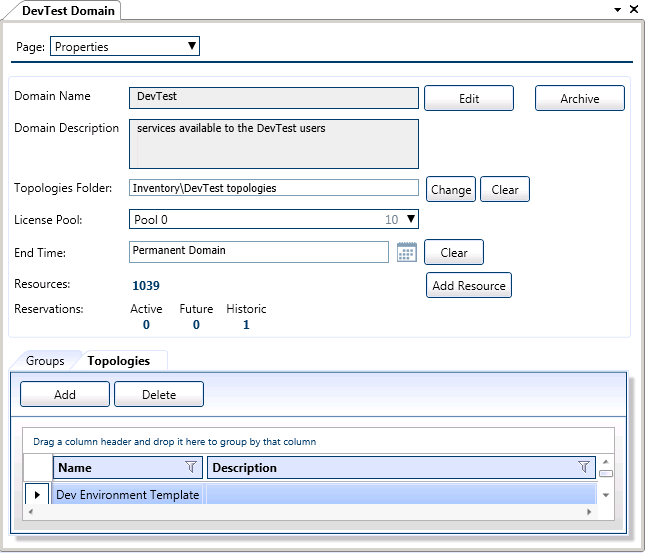 note
noteYou can also manage domain blueprints via the domain's Diagram page.
Resources page
The Resources page lists all resources associated with the domain. Here you can search for and add resources to domains. For additional information, see Searching for resources to add to a domain.
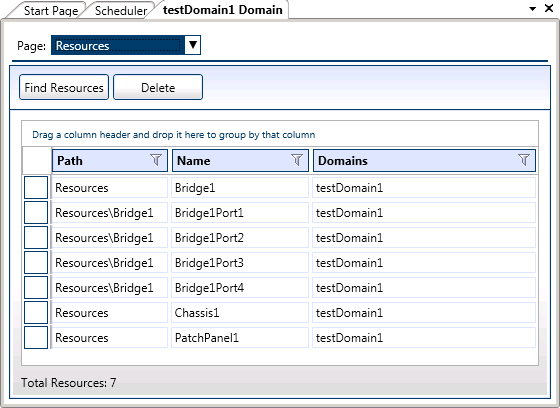
You can also add and remove resources via the Diagram page.
Use the Resources page to add resources via a resource search, or for adding resources to large domains.
Diagram page
The Diagram page displays the domain's resources and blueprints. You can use the domain diagram to add and remove resources and to manage domain blueprints.
- Drag and drop resources from the Resource Explorer or from the search results to allocate the resources to the domain.
- Drag and drop a blueprint from the Resource Explorer to add the blueprint and its associated routes and resources to the domain.
Resource Manager resolves blueprints that are added via the domain diagram. If any of the blueprints' connected resources are connected via an L1 switch or a patch panel, these will be added automatically to the blueprint.
To toggle display of the blueprint's L1 switches and patch panels:
-
Click Logical to view only the requested resources.
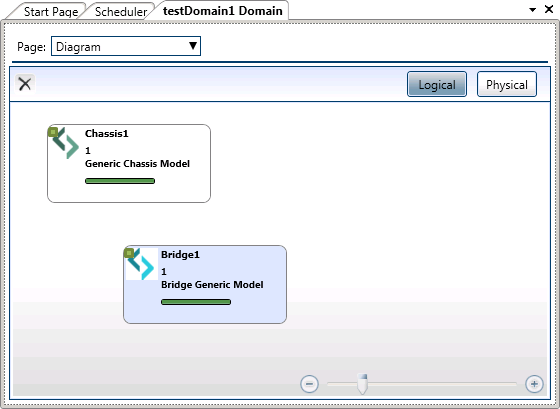
-
Click Physical to also display resource connections.