Configuring a New Cluster
To configure a new cluster:
-
Open Windows Failover Cluster Manager.
-
In the main page, click Validate configuration. This opens a wizard that helps testing the cluster configuration and generates a report.
-
In the wizard, click Next.
-
Enter the names of the cluster nodes and click Next.
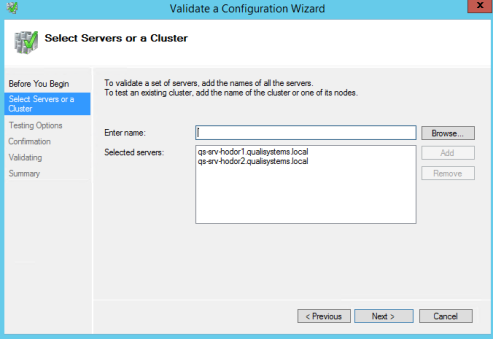
-
Select Run all tests and click Next.
-
Click Next to run the tests. This could take a few minutes.
After the tests have run, inspect the resultant report and see if there are errors. Do not consider errors that relate only to the storage section as the CloudShell HA Plugin does not use shared storage. To help with the examination of the results, you can open the html version of the report by clicking View report
.
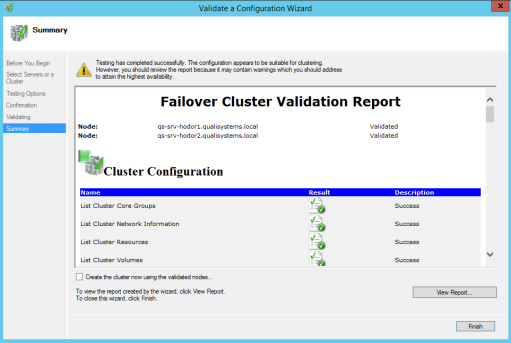
-
Select the Create the cluster now using the validated nodes check-box and click Finish.
The Create cluster wizard opens.
-
In the first page of the wizard, click Next.
-
Enter a cluster name. This name is published to the DNS. Click Next.
-
In the Confirmation page, click Next.
-
Click Next. The wizard concludes.
The cluster is now configured.
Cluster related information can be seen in the cluster tree in the left pane inside Failover Cluster Manager.