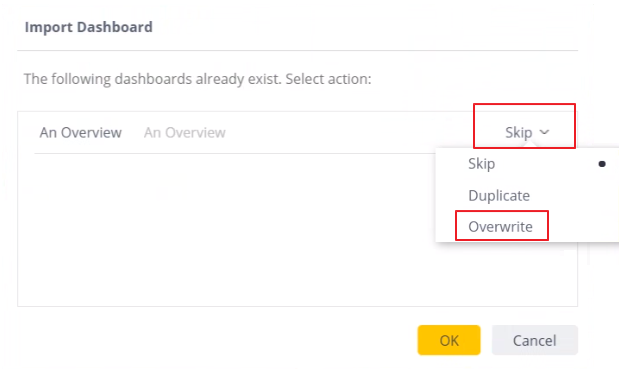Back Up and Restore ElastiCube and Dashboards
Before changing the ElastiCube or dashboards, create a backup copy. This backup copy can then be used to roll back your changes, if needed.
Creating a backup copy of the ElastiCube
Before changing ElastiCube, create a backup so you can always roll back your changes.
To create an ElastiCube backup:
-
As Sisense administrator, run the Sisense web application.

-
Click the Data tab.
-
Locate the CS_BI_Cube tile. Click its options button and select Export Model to save the
*.smodelfile locally. -
Provide a name and click Save.
Restoring ElastiCube from a backup
You can use a backup copy to restore ElastiCube.
To restore ElastiCube from a backup:
-
As Sisense administrator, run the Sisense web application.
-
Click the Data tab.
-
Import the ElastiCube backup and make sure to give it the same name as the one you want to replace. Since the ElastiCube has the same name as the one you want to replace, no further actions are needed.
Creating a dashboard backup
Before changing an existing dashboard, create a backup of the dashboard so you can always roll back your changes.
To create a backup of a dashboard:
-
As Sisense administrator, run the Sisense web application.
-
Click the Analytics tab.
-
For each dashboard, hover over the dashboard, click the options button and select Export.
Restoring a dashboard from a backup
To restore a dashboard from a backup:
-
As Sisense administrator, run the Sisense web application.
-
Click the Analytics tab.
-
Import a dashboard.
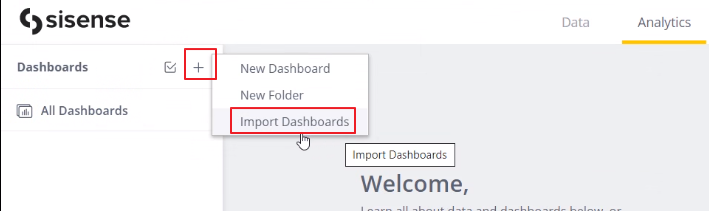
-
Select to Overwrite the existing one.