Customizing the Language File
Language files are used to support various languages and locales.
The web portal makes it possible to make customer-specific language file changes that will not be overridden when installing a new version.
Note: Another way to customize CloudShell Portal is to change its design elements, such as the background color and logo. For more information, see Rebranding CloudShell Portal (White Labeling).
In this article:
Retitling CloudShell Portal GUI elements
This procedure explains how to change the display text of GUI elements in CloudShell Portal. If you want to use text in a different language, see Localizing CloudShell Portal.
To retitle the captions of specific GUI elements in CloudShell Portal:
Go to the C:\Program Files (x86)\QualiSystems\CloudShell\Portal\Localization\CloudShell folder, and add a new file named LanguagePortal.Override.xml if it is missing.
Go to the C:\Program Files (x86)\QualiSystems\CloudShell\Portal\Localization folder, open LanguagePortal.xml (the regular portal language file), and copy any key into the new file, and override its value.
If you would like to change a large number of keys it is possible to copy the complete content of LanguagePortal.xml into LanguagePortal.Override.xml and then edit only the necessary values in LanguagePortal.Override.xml.
Be sure to preserve any XML hierarchy in the original file.
Important: CloudShell upgrade will override the LanguagePortal.Override.xml file, so please make sure to keep a copy of your latest language file somewhere safe.
To apply, restart the CloudShell Portal IIS service or open CloudShell Configuration and perform the CloudShell Portal configuration.
Localizing CloudShell Portal
This procedure explains how to retitle certain GUI elements in CloudShell Portal to a different language.
To localize CloudShell Portal:
- Go to the C:\Program Files (x86)\QualiSystems\CloudShell\Portal\Localization folder.
Create a copy of the LanguagePortal.xml file and add the language code before the file extension. For a list of supported file codes, click here.
For example, changing GUI elements to be in Danish:
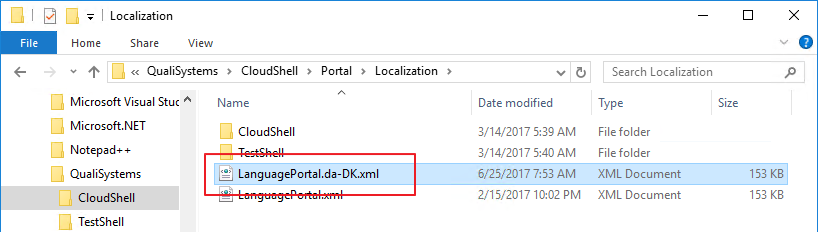
- Edit the necessary values in the new file.
Restart the CloudShell Portal IIS service or open CloudShell Configuration and perform the CloudShell Portal configuration.
Users can now change the language in CloudShell Portal. For additional information, see Changing the Language in CloudShell Portal .