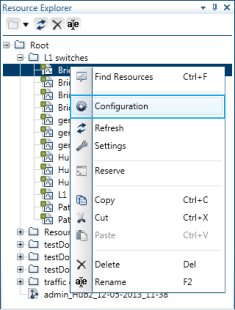Adding/Removing Resources from a Domain
This article explains the different ways you can add and remove resources from domains.
In order to make a resource available for users, you need to associate the resource to the users' domain. This will enable the users in that domain's groups to access and use this resource in CloudShell Portal.
In this article:
Searching for resources to add to a domain
To search for resources to add to a domain:
- In the Admin ribbon, click the Domains button to open the Domains pane.
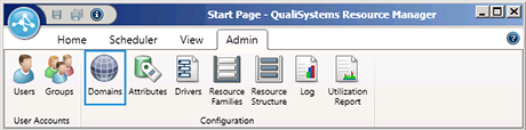
- In the Domains pane, double-click a domain or right-click a domain and select Open from the context menu to open its document.
- From the Page drop down list, open the Resources page.
- In the Resources page, click the Find Resources button to open the Resource Search window.
Use the search criteria to help narrow down the list of resources and select the resources that you wish to add to the domain.
Note that the search also returns excluded resources.
- Drag them into the domain document. If any of these resources have sub-resources, you'll be prompted to include them. Click Yes if you wish to add all resource's descendants as well.
Adding resources to a domain
To add resources from Resource Explorer:
- Drag resources and blueprints from the Resource Explorer to the domain document's Diagram page.
To add resources implicitly via a blueprint:
Use the domain document's Topologies tab to add a blueprint to the domain. Any resources within that blueprint are automatically added to the domain.
To associate multiple domains to a specific resource:
- Right-click the resource and select Configuration from the context menu.
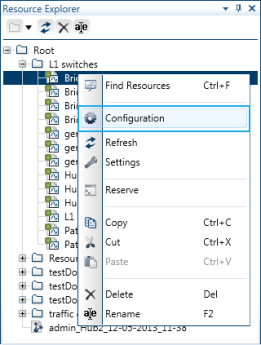
- In the Resource Configuration document, select the Domains tab.
To allocate the resource to additional domains, click Add to open the Domains Selection window.
- Select one or more domains and click OK.
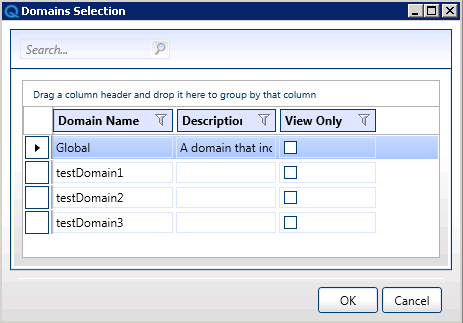
Removing resources from domains
This section explains how to remove resources from domains in Resource Manager Client. Admins can also remove resources via the CloudShell Portal Inventory dashboard but this removes the resource entirely - see Deleting Resources from the Inventory.
To remove resources via the domain document's Resources page:
- Click the Admin tab's Domains icon to open the Domains Explorer window.
- In the Domains pane, right-click a domain and select Open from the context menu to open its document.
- Open the Resources page from the Page drop down list.
- In the Resources page, select the resource that you wish to delete and click the Delete button. If the selected resource has descendants, they will be removed as well.
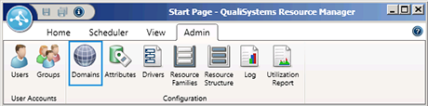
To remove resources via the domain document's Diagram page:
- Click the Admin tab's Domains button to open the Domains pane.
- In the Domains pane, right-click a domain and select Open from the context menu to open its document.
- Open the Diagram page from the Page drop down list.
- In the Diagram page, select the resources and click the Remove button in the top left corner of the diagram.
To remove a specific resource from associated domains: