CloudShell RabbitMQ Service Fails to Start during Quali Server Installation
Error Message
-
A critical internal process failed to restart twice in 10 minutes. CloudShell has terminate.
-
Cannot start Quali Server service on local computer.
Error 1067: Process was killed in the middle. -
FATAL SandboxServiceServerPlugin - Embedded Sandbox Services has failed to startup successfully, please check logs for more details.
Description
Quali Server installation/configuration ends unexpectedly. RabbitMQ installation error.
Possible Causes
There are two known causes:
- Insufficient memory allocated to MS SQL Server. MS SQL Server consumes as much memory as Windows allows it to consume. This is a by-design behavior of an MS SQL Server instance and is not a CloudShell issue.
- Erlang version supplied with CloudShell is incompatible with the Quali Server's Windows operating system.
Solution
To resolve the issue described above, follow these steps:
-
Check the Erlang version in
C:\Program Files: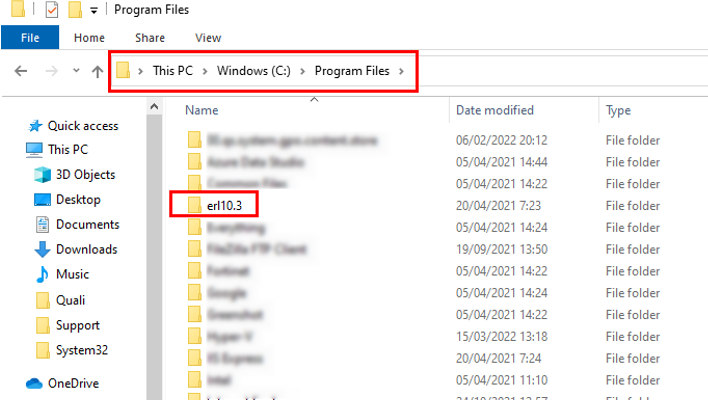
-
Install Erlang version 23.3 (or above) for Windows. For example:
https://github.com/erlang/otp/releases/download/OTP-23.3/otp_win64_23.3.exe
-
Configure the System Environment variables:
-
In the Start menu, type "system variables" and select Edit the system environment variables.
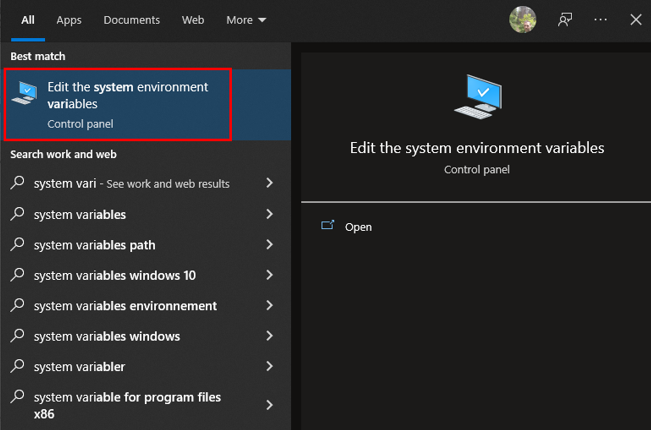
-
In the System Properties dialog box, select Advanced and click Environment Variables.
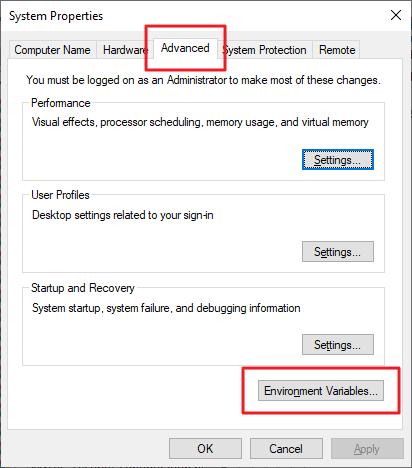
-
Edit the variable ERLANG_HOME path and set the new Erlang folder location. For example:
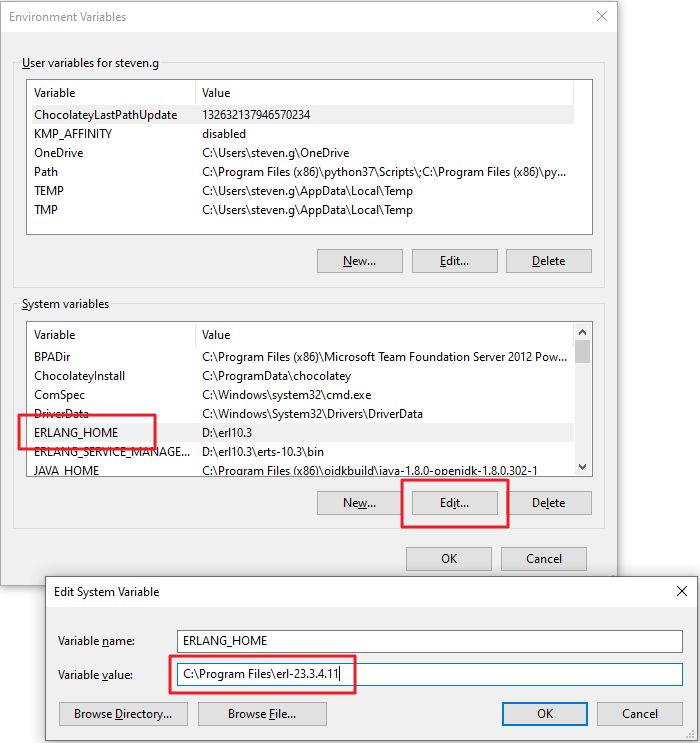
-
Add new system variable ERLANG_SERVICE_MANAGER_PATH and set the Erlang
\binfolder as the value. For example: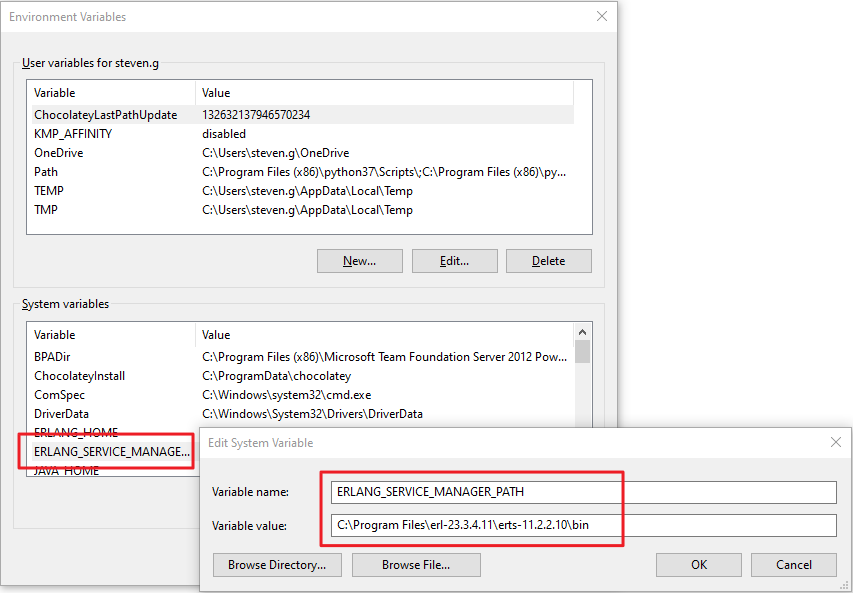
-
-
Configure the Sandbox Service.
-
Navigate to
C:\Program Files (x86)\QualiSystems\CloudShell\Server\SandboxService\temp. -
Edit the
service_configuration.ymlfile using your preferred text editor and locate the json block.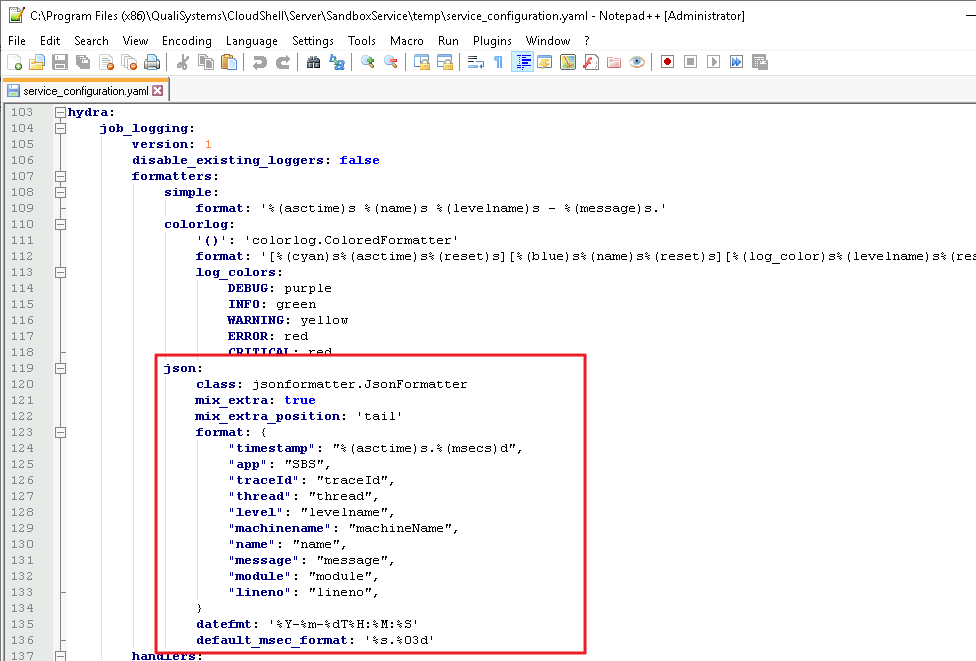
-
Replace the json block with the block below:
json:
class: jsonformatter.JsonFormatter
mix_extra: true
mix_extra_position: 'tail'
format: {
"timestamp": "%(asctime)s.%(msecs)d",
"app": "SBS",
"traceId": "traceId",
"thread": "thread",
"level": "levelname",
"machinename": "machineName",
"name": "name",
"message": "message",
"module": "module",
"lineno": "lineno",
}
datefmt: '%Y-%m-%dT%H:%M:%S'
default_msec_format: '%s.%03d' -
Save the file.
-
Copy the file and replace the one in the folder above (
C:\Program Files (x86)\QualiSystems\CloudShell\Server\SandboxService).Run the Quali Server configuration wizard.
Restart the machine.
-