Import the Insight Dashboards
Download the CloudShell Insight BI package (see Download the Installation Files) and follow the steps in the following procedure.
To configure the CloudShell Insight BI dashboards:
-
As Sisense administrator, run the Sisense web application.

-
Click the Analytics tab.
-
In the left pane, click the Options button [+] and then from the context menu click Import Dashboards.
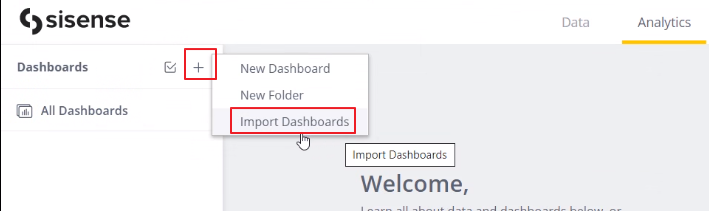
-
Import each dashboard as follows:
-
Browse to the location where the Quali Insight Package was downloaded.
-
Double-click a dashboard. Click OK in the confirmation window.
The dashboard is added to the Dashboards pane in Sisense.
noteIf you don't see any data in the dashboard. It's probably because you modified the ElastiCube name during import. To correct this, select the ElastiCube for each dashboard:
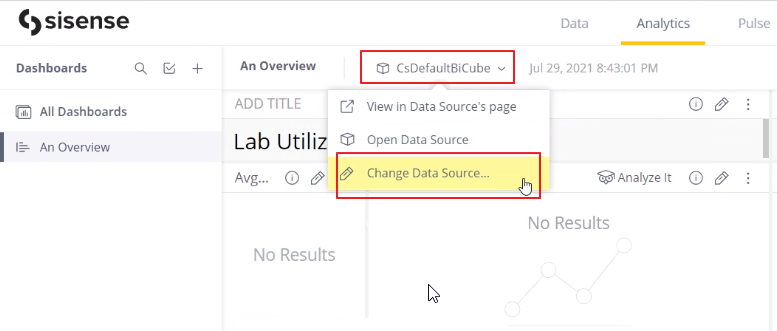
-
Repeat the previous step to import the rest of the Insight dashboards.
-
-
Share the dashboards with all CloudShell users.
-
Hover over a dashboard, click the options button and select Share.
-
In the window that pops up, start typing "everyone" and select the Everyone group.
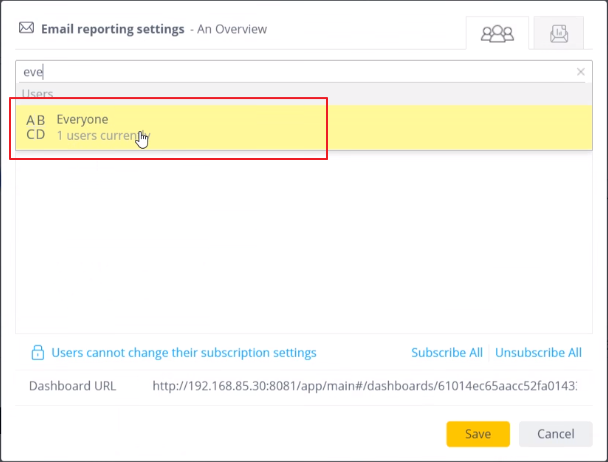
-
Click Save.
-
If a confirmation message pops up, click Share.
-
Repeat these steps to share the rest of the dashboards.
At this point, the dashboards are in Sisense and shared, but do not display any data.
-
-
Enable CloudShell users to access the relevant dashboards.
-
Click the Admin tab.
-
From the left pane, under Data Management, select Data Sources.
-
Locate the ElastiCube entry (titled "CS_BI_Cube"), click the options button and select Data Security.
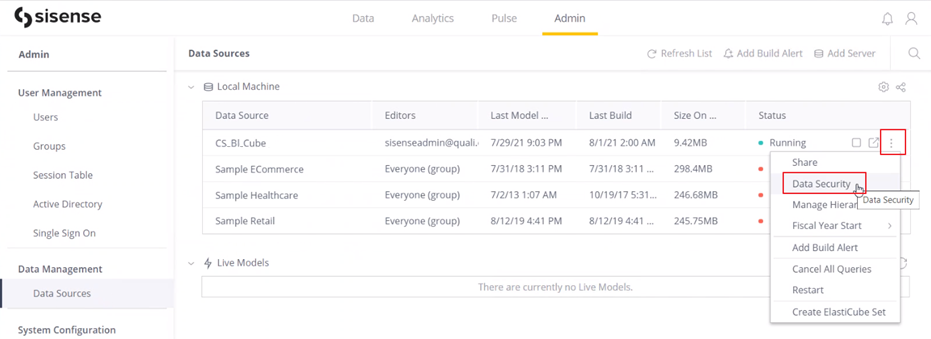
-
In the Data Security page, click the Add Field button.
-
Search for the term "email".
-
Select the "email" in the result.
-
Return to the Analytics tab and note it is no longer possible for the admin to see dashboard data.
-