Setting up the App Resource
When adding or editing an App, click App Resource in the left page, to optionally set the VM's operating system user credentials (for example, to connect to the VM via RDP or SSH). You can also change the deployed App's Shell.
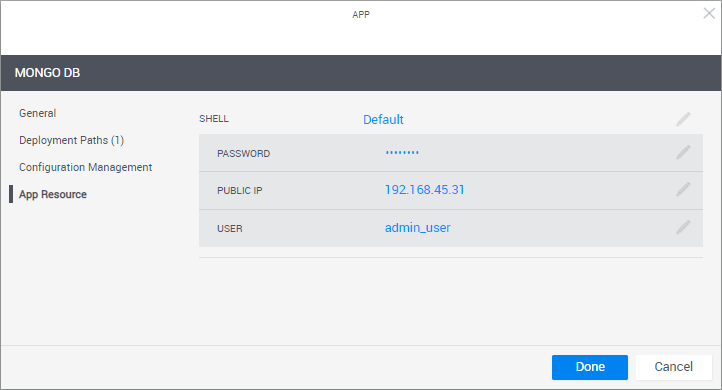
To help sandbox end-users connect to the VM, it is recommended to include the User and Password in the blueprint's instructions. For additional information, see Add Instructions.
| Attribute | Description |
|---|---|
| Shell | The Shell on which the App's VMs are based. When an App is deployed in a sandbox, it changes into a "deployed App resource", which is based on the selected Shell. By default, the "Generic App Model" Shell is used. Deployed Apps include a default set of commands such as Power On and Refresh IP, and the VM's User and Password attributes, as explained below. note Changing the Shell might cause additional fields to become visible and you may need to enter further information. |
| User | User defined in the App's image. The User/Password credentials are used by QualiX to create in-browser connections to the VM from within the sandbox. Notes
|
| Password | VM user's password. Notes
|