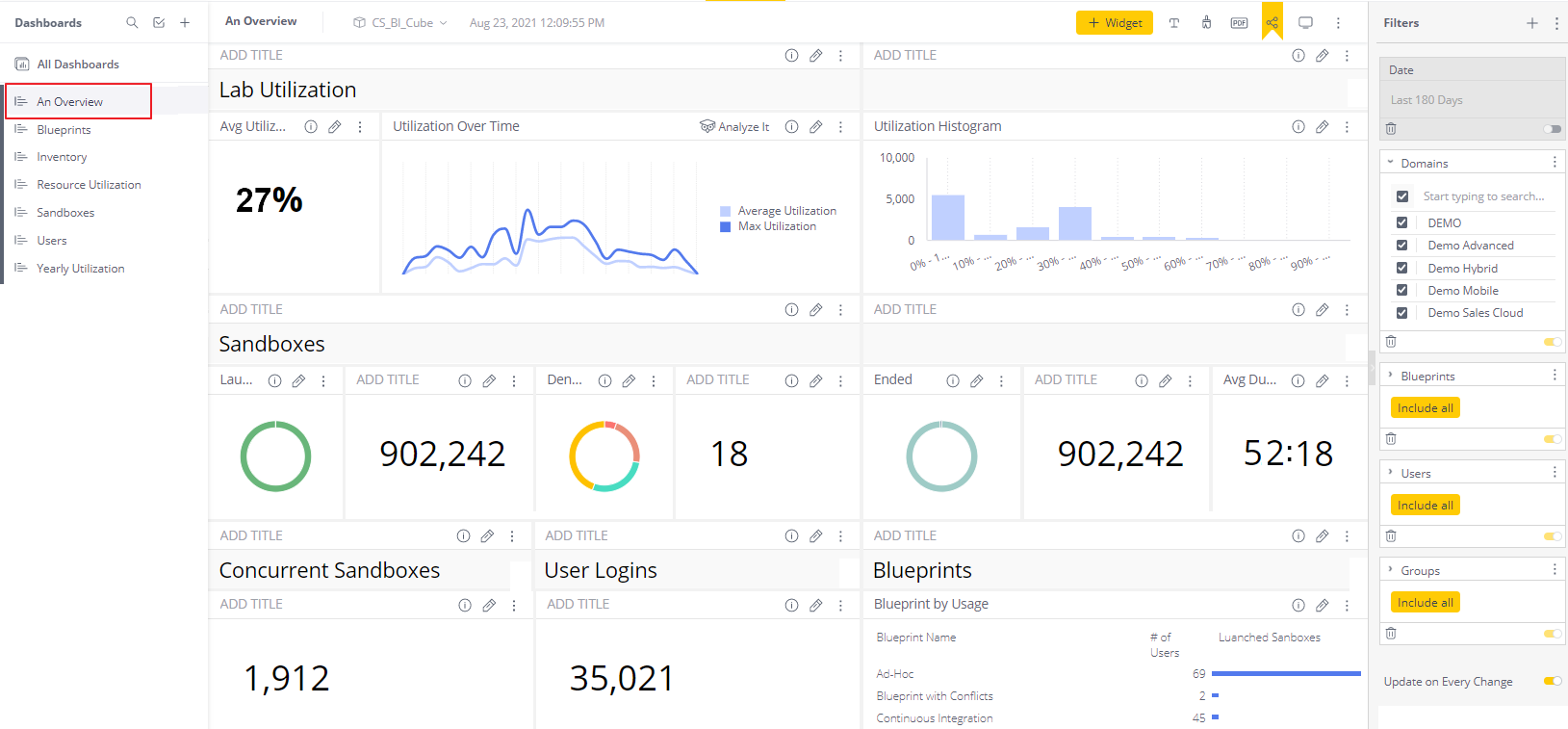Rebrand Insight (White Labeling)
Use the steps described in this procedure to rebrand (white label) and customize the look and feel of your Insight dashboards, as well as the logos, icons and web text. The folders and files referred to in this article are those that were downloaded in Download the Installation Files.
White labeling must be enabled in your Sisense license. See this Sisense Docs article for details.
To rebrand Insight:
-
Browse to the
resourcesfolder in the path where Sisense is installed. If the path does not exist, create it. For example:C:\Program Files\Sisense\app\resources -
Create a new sub-folder under
resources. For example:C:\Program Files\Sisense\app\resources\QualiSystemsBrandnoteIf you are using version 9.1 or below, use:
~\Sisense\PrismWeb\resources\QualiSystemsBrand -
Browse to the location where the CloudShell Insight BI Package was downloaded. The required files are located in the
ReBrandingFilesfolder. -
Copy the
.pngand.icofiles toC:\Program Files\Sisense\app\resources\QualiSystemsBrand. -
To set the Overview dashboard as the Insight landing page, do the following:
-
In Sisense, open the Overview dashboard and copy the URL.
-
Open the
RebrandingQualiJSON.txttext file. -
In the homepage value, paste the dashboard URL and add "embed=true&r=false" to the end of the value.
For example, for dashboard URL "http://sisense:8081/app/main#/dashboards/60ed2d2dbd87562ac4eac9e1?", the expected homepage value will be:
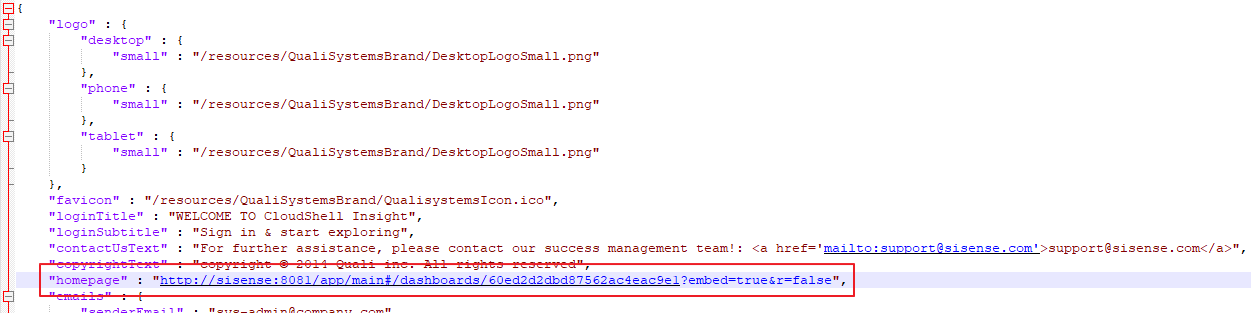
-
Save the file.
-
-
Log into CloudShell Portal as the Sisense administrator.
-
In the main menu, click Insight.
-
In the top toolbar, click Admin. Then click Rest API.
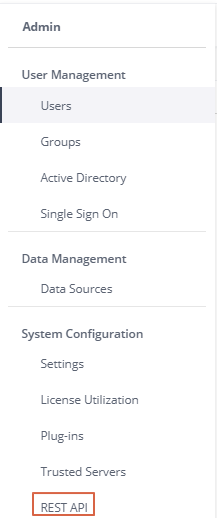
-
In the top right corner, click 0.9 and then click branding.
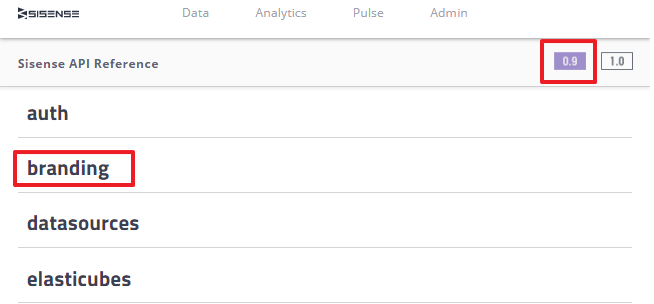
-
Click Add new branding.

-
Click Try it out and delete the branding text box contents.
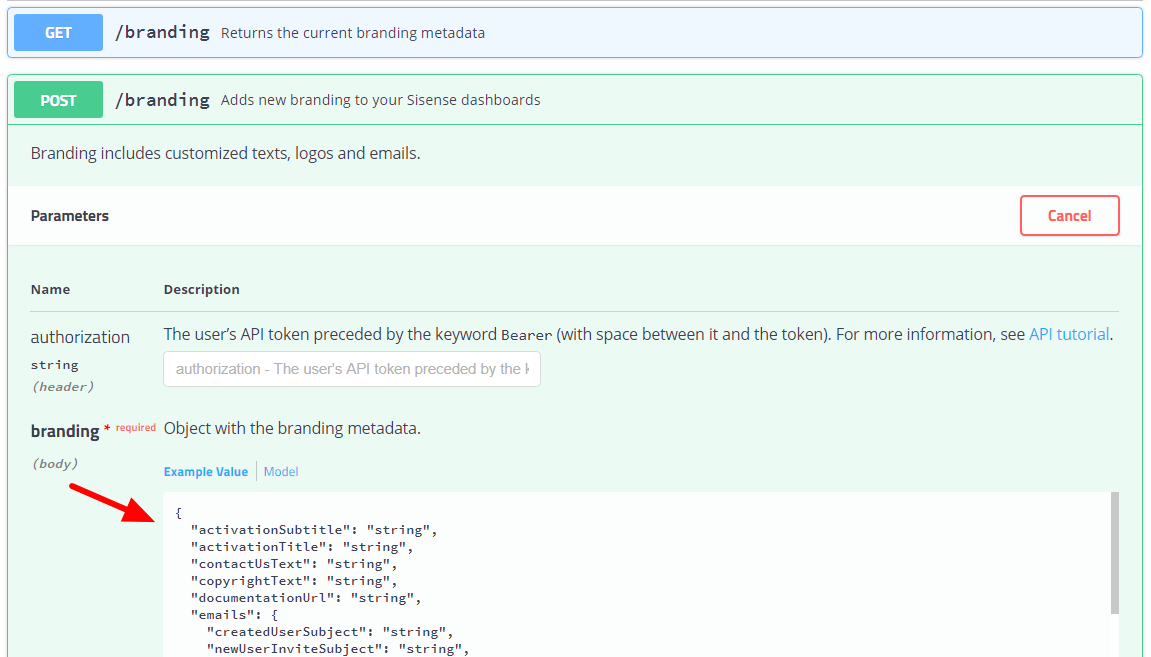 note
noteA pair of curly brackets will remain (). You will need to delete these later.
-
From your
QualiSystemsBrandfolder, copy all the contents from theRebrandingQualiJSON.txttext file and paste them into the branding text box AFTER the curly brackets {}. -
Return to the top of the branding text box, delete the first pair of curly brackets, and then click Execute.
-
In CloudShell Portal, refresh the browser to see your changes.