Sticky Notes
Similar to Labels, Sticky Notes enable blueprint designers to make blueprints more readable by creating a visual layer that highlights areas with similar characteristics, such as "Spine Network" or "Web Servers." Sticky notes can also be used to provide focused instructions for end-users or serve as placeholders for information that may be needed later. Sticky notes are created in a blueprint and will later be available in the sandbox, where users can update or remove them as needed.
- Blueprint packages and exported diagrams do not include sticky notes.
- To share sticky notes between blueprints, use a blueprint template that includes them.
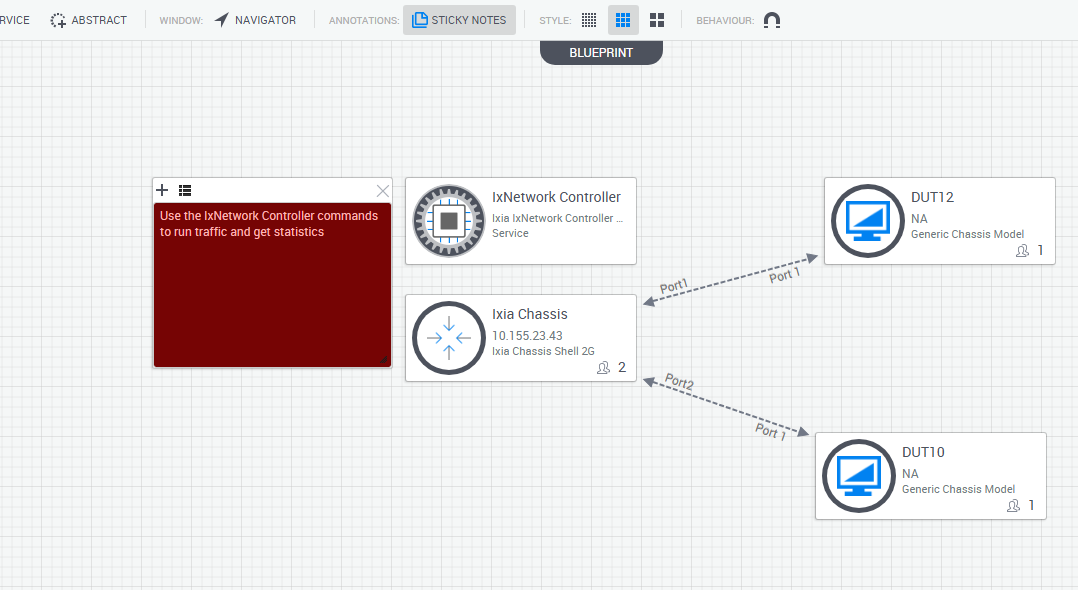
Viewing sticky notes
If a blueprint has sticky notes in it, they will show up by default when opening up the blueprint (or sandbox). It is possible to hide the sticky notes, without the need to delete them, by toggling off the Sticky Notes button in the tool bar.
Adding sticky notes
This section explains how to create sticky notes. You can make as many sticky notes as you want and place them anywhere on the diagram.
To add a new sticky note:
-
If there are no sticky notes on the diagram yet, just click on the Sticky Notes button in the tool bar. This will add the first sticky note to the diagram. You can then drag and drop the sticky note to anywhere on the diagram that makes sense.
-
To add more sticky notes to the diagram, just click on the + button on one of the existing sticky notes.
-
In the text area, add any instruction or comment you'd like to display to other users (or as a reminder to yourself).
-
By default, each new sticky note will get its own background color. To change the background color of the sticky note, just click on the menu button next to the + button and select the Change Color option. After picking a new color, just click anywhere outside of the color picker pop-up to apply the new color.
Removing sticky notes
-
If you just want to temporarily hide the sticky notes, you can click on the Sticky Notes toggle button in the tool bar.
-
To completely remove a sticky note, click on the X button on a sticky note to delete it from the blueprint.