Navigating the Self-Service Portal
The Self-Service Portal, or CloudShell Portal, displays the pages, catalogs and dashboards you are permitted to access in the top left side of the page. Here you can create and manage your CloudShell blueprints, resources and their connections.
The following image illustrates the main areas of the CloudShell Portal. For additional information, hover over each area in the image or see the table below.
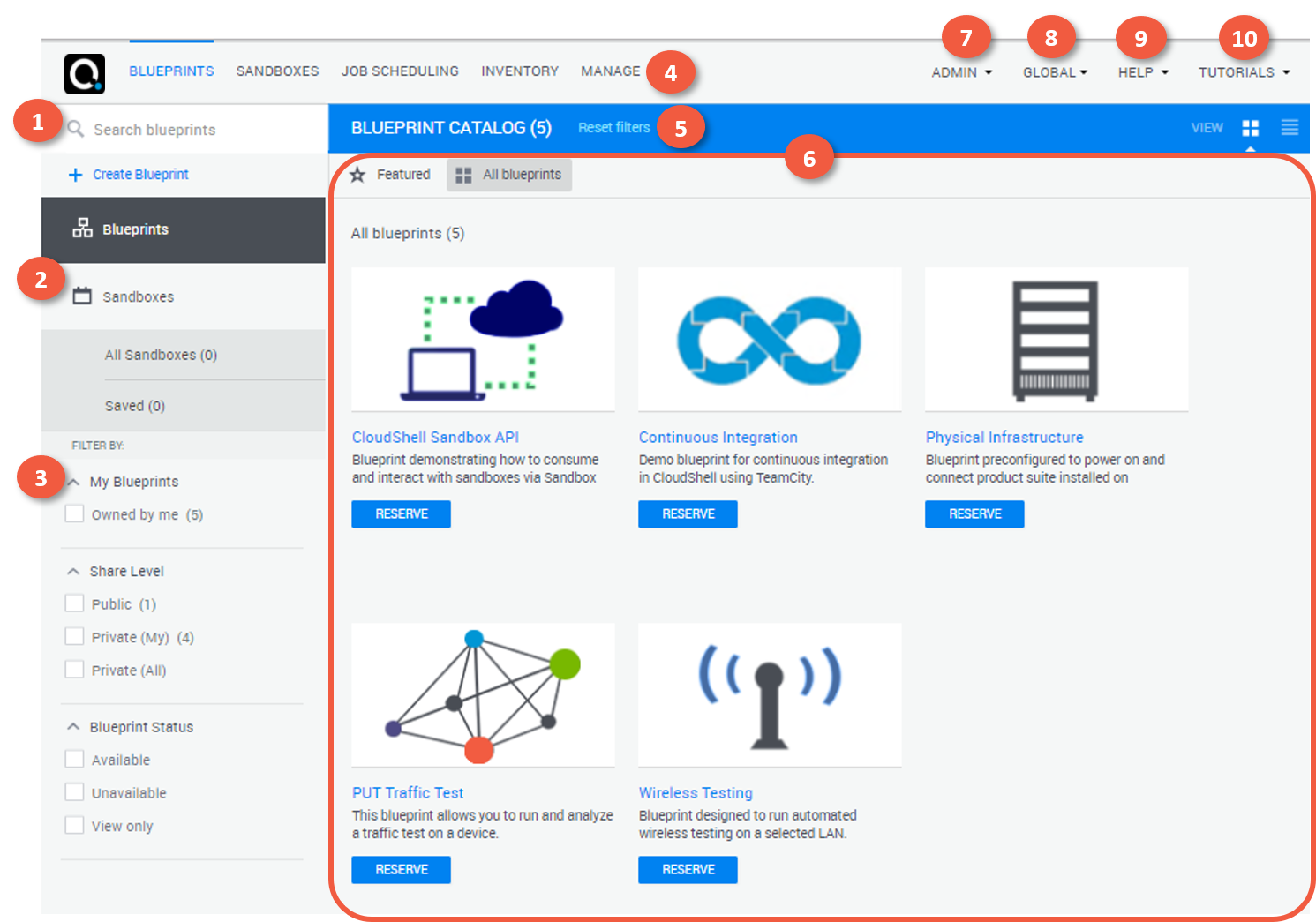
The main areas of the page are as follows:
| Area | Description | |
|---|---|---|
| 1 | Search | Run a free text search for items in the catalog or dashboard. |
| 2 | Page Navigation | Switch between dashboards and catalogs that are related to the page. For example, in the Blueprint Catalog, you can switch to the Sandboxes dashboard. |
| 3 | Filters | Use the filters to find items matching specific criteria. |
| 4 | Menu bar | The menu bar has links to the pages you are permitted to access. |
| 5 | Dashboard header | The dashboard header tells you which page you are in and may include additional filtering/display options. |
| 6 | Main work area | This is where you view and manage the items that are relevant for the dashboard. For example, sandboxes in the sandboxes dashboard and the organization's resources in the Inventory dashboard. |
| 7 | User menu | Use this menu to perform user-related actions including logoff, change password and time zone, and import a blueprint package. |
| 8 | Domain menu | Switch domains you are permitted to access. |
| 9 | Online help files | Help: Click to see the current CloudShell version and open the online help. |
| 10 | Guided tours | Tutorials: Click to familiarize yourself with the CloudShell Portal via guided tours. |